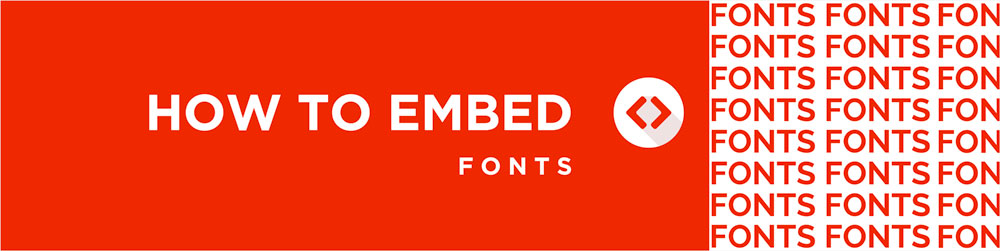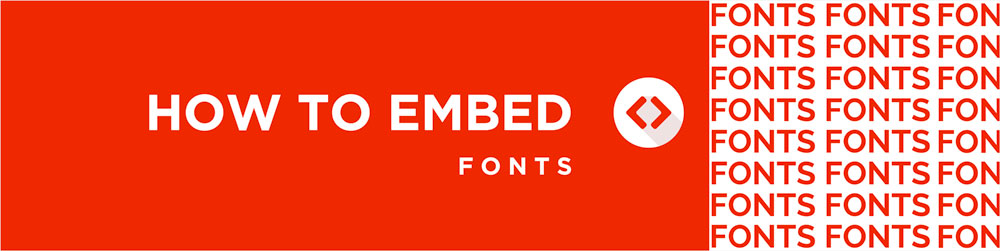If you’re not a designer, you probably don’t think about fonts too often. However, fonts can be very expensive and licensed to specific computers or users. Each computer can only read the fonts it has downloaded and activated within it. Meaning, if we don’t have the font, your piece must come with that font, or we won’t be able to print properly. In order for us to print the project exactly how you need it, you must embed all fonts in your PDF file.
Adobe users – if you’re using an Adobe Cloud font, you do not need to double-check that it has been packaged. When we open your file, our team will be alerted that there is an Adobe Cloud font that needs to be installed. We will be able to download the same font from Adobe, and your file will not give us an error.
Package fonts in Adobe Programs:
- InDesign Files – Please package all fonts with the InDesign file. To do this, go to File > Package and follow the prompts and check each category to make sure you’re packaging the file correctly. Once packaged, look for a folder labeled “Fonts” within your master packaged file folder. This should contain all of the fonts we will need unless they are Adobe Cloud fonts (which you do not need to package). You can learn more about InDesign Fonts at Adobe’s website.
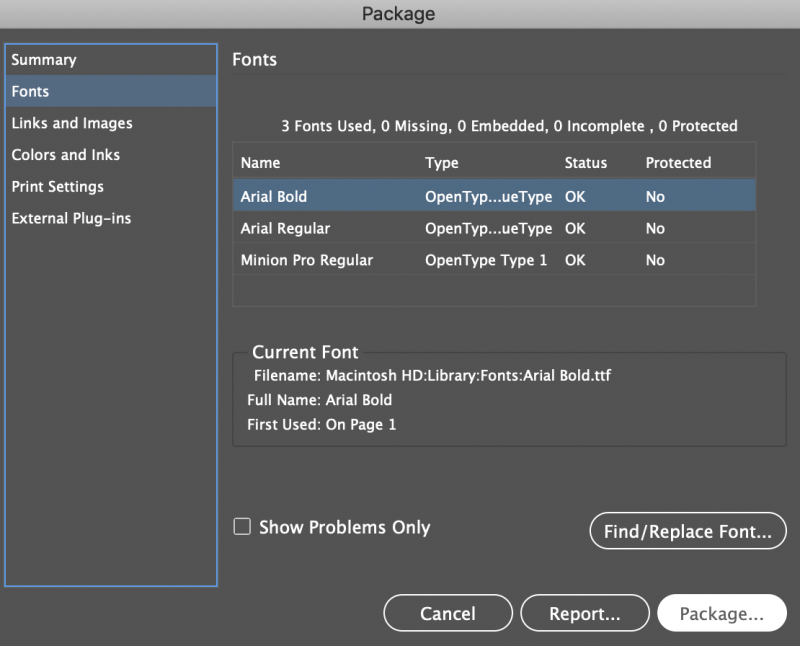
- Illustrator Files – Embed all images and text in Illustrator files. In order to open and work with the file, we will need these elements. You cannot package a file in Illustrator. You must either 1. Embed all of your fonts (outline them) or create a packaged file yourself manually. To embed an image, you will need to hit Embed in your menu bar. To embed your fonts as outlines, go to Type > Create Outlines. You will no longer be able to edit these fonts as text beyond this point. Because of this, save this previous version as an outlined-only version. You may also keep a separate invisible layer with the original font in case you need to edit it in the future. Make sure to label all layers clearly so anyone who works on your file can help you make changes if needed.

- Photoshop Files – Flatten all layers when working in Photoshop. Photoshop does not have a package function. If you’re worried about specialty fonts not transferring to us for print, please create a folder with the fonts pulled from your computer.
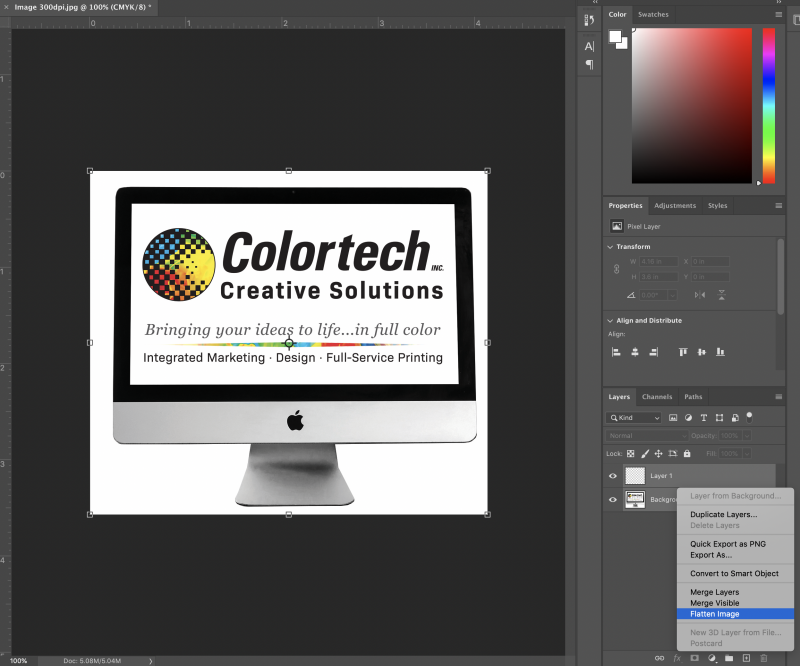
Troubleshooting:
If a font won’t package…
Embed the font – Your PDF file cannot embed certain fonts due to copyright restrictions. These are not our restrictions but restrictions by the font’s creators. When we open your file, the fonts will not display properly. You may have to create outlines of these fonts instead. To do this, you can go to Type > Create Outlines in the top menu. After you outline your fonts, you can no longer edit them as a font since they now act as a shape.